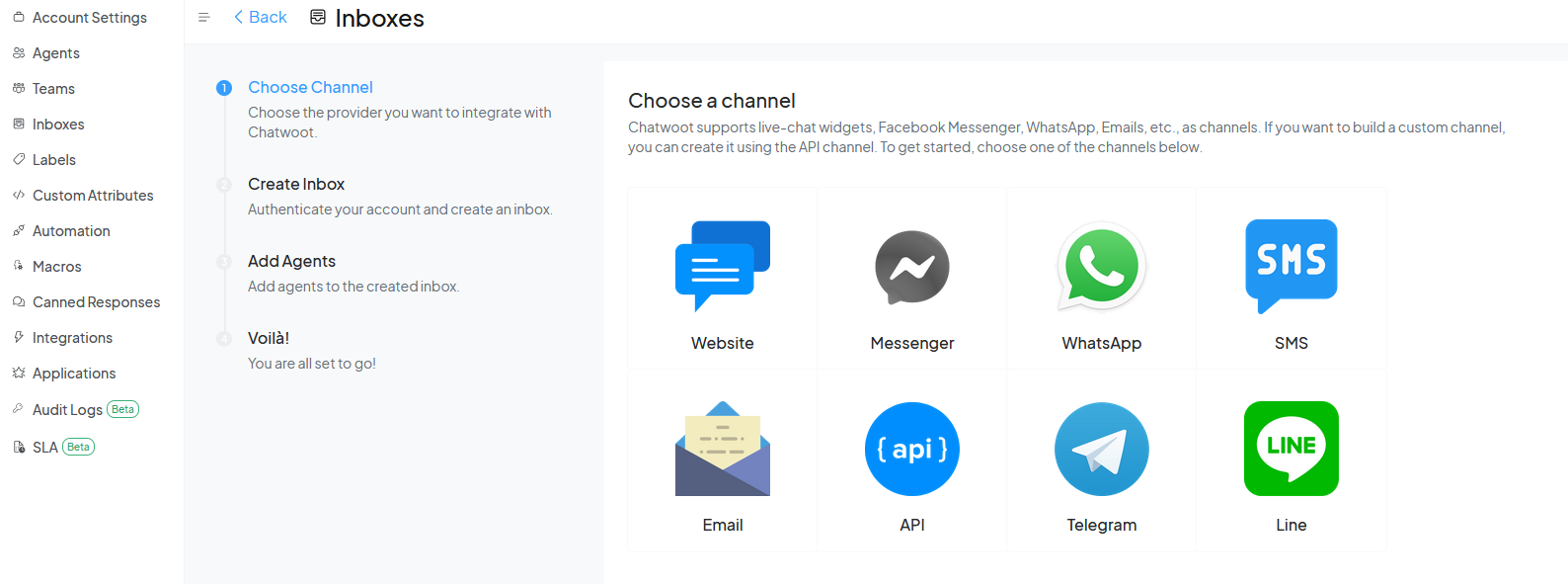No Code Tools to use Gen AI
TL;DR
I was tinkering with HUGO and telegram bots.
Intro
Gen AI, Rags, containers…
A lot of new tech.
But users care about usability and useful features for them.
Ill cover some tools that can be quickly put in front of your users, like: Flowise, N8n and telegram bots
But what about the use cases?
The AI tech side might be perceived as chaotic…but you can keep it close to apps you are familiar, like telegram bots
Flowise AI
Flowise provides modular building blocks for you to build any agentic systems, from simple compositional workflows to autonomous agents
Build AI Agents, Visually
- Flowise AI, a groundbreaking Free platform that is making AI more accessible than ever before.
Flowise x Streamlit
Developer Friendly
- API, SDK, Embed
- Extend and integrate to your applications using APIs, SDK and Embedded Chat
APIs
- Embedded Widget
- Type-script & Python SDK
https://docs.flowiseai.com/integrations/3rd-party-platform-integration/streamlit
Embedded Flowise Chat
LangFlow
Langflow is designed to redefine the boundaries of AI development in experimentation and real-world scenarios.
Its a lowcode visual framework for building multi-agent and RAG applications.
It’s open-source, Python-powered, fully customizable, model and vector store agnostic.
It is based on Python, which makes it ready to have many integrations:
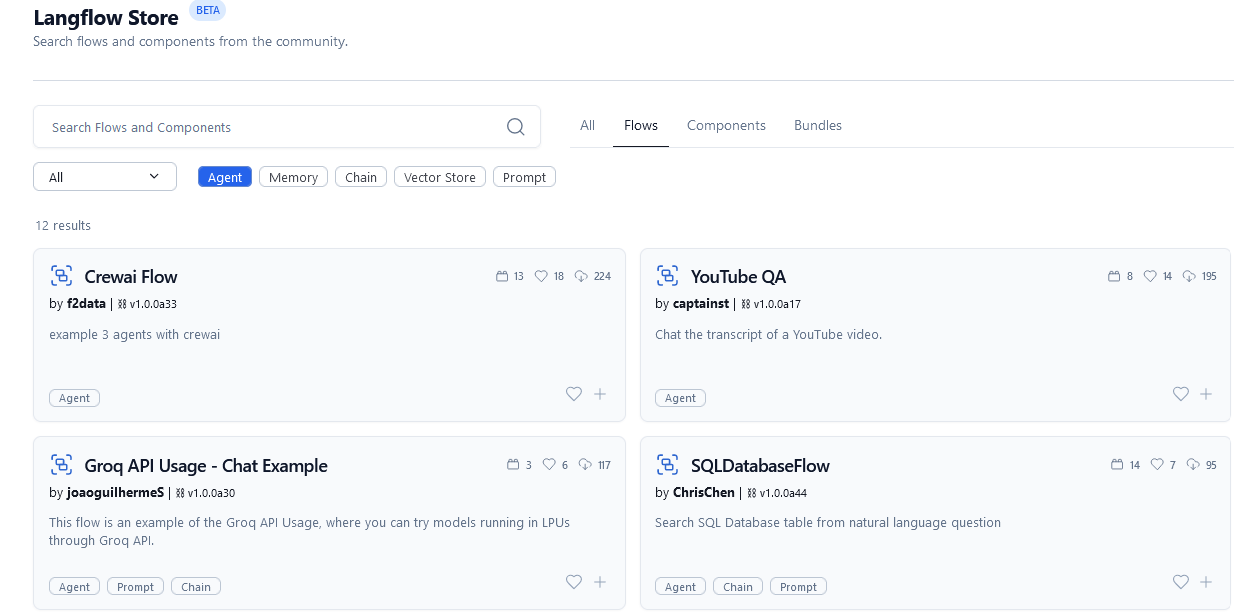
LangFlow:
⛓️ Langflow is a visual framework for building multi-agent and RAG applications. It’s open-source, Python-powered, fully customizable, model and vector store agnostic.
python -m venv langflow #create the venv (python3 if you are in mac/linux)
langflow\Scripts\activate #activate venv (windows)
source langflow/bin/activate #(linux)
pip install langflow #https://pypi.org/project/langflow/ #--pre --force-reinstall
#langflow run
#deactivate #when you are doneAcces LangFlow at localhost:7860
Thanks again Leon Van Zyl
#version: '3.8'
services:
langflow:
image: langflowai/langflow:latest
ports:
- "7860:7860"
stdin_open: true # equivalent to -i
tty: true # equivalent to -t
restart: unless-stoppedLangFlow Embedded
You can embedd langflow in your websites with few lines of JS and this project: https://github.com/langflow-ai/langflow-embedded-chat
These other 2 are used for:
MLflow is an open-source platform to manage the complete machine learning lifecycle, including experiment tracking, model versioning, deployment, and providing integrated observability features, especially for LLM-powered applications.
Langfuse is an open-source observability platform specifically designed for LLM applications, offering detailed tracing, monitoring, and analytics to help developers understand, debug, and improve their language model-based systems.
LangFuse is kind of langsmith, but MIT and selfhostable
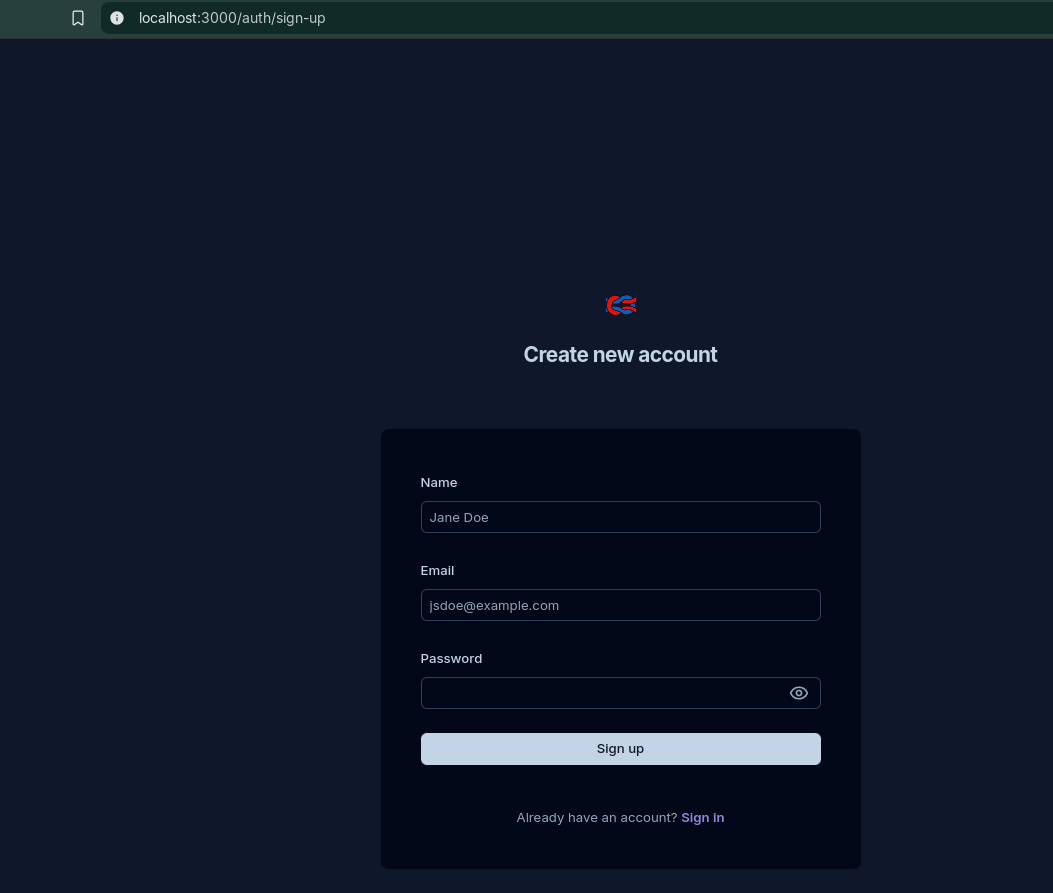
Once you create a local account, access the UI:
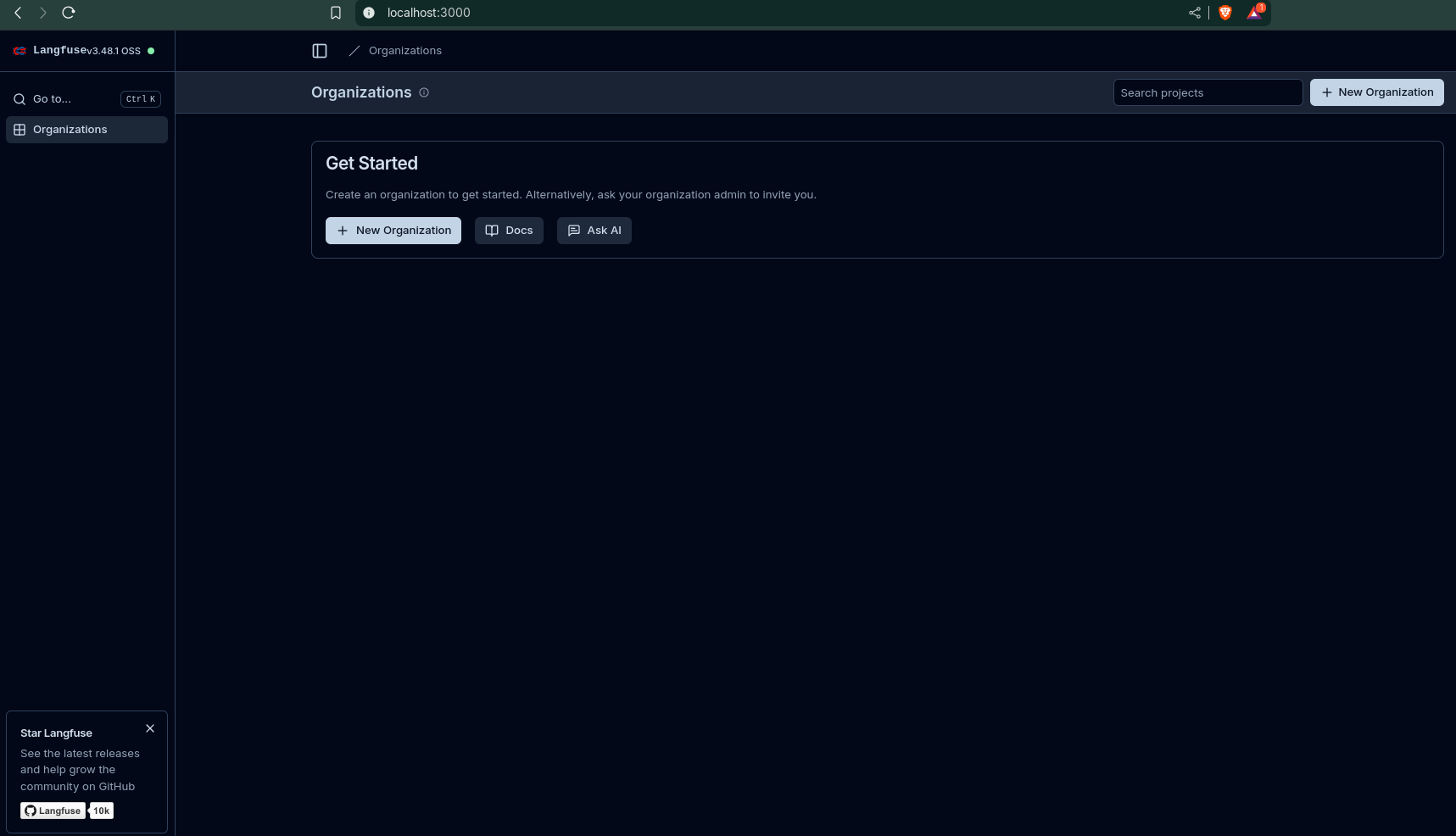
Rivet AI
The open-source visual AI programming environment and TypeScript library
DifyAI
Production-ready platform for agentic workflow development.
Is Dify the easiest way to build AI Applications?
If you plan to use openAI:
- Organization ID -> https://platform.openai.com/settings/organization/general
- API Keys -> https://platform.openai.com/settings/profile?tab=api-keys
- endpoint -> https://api.openai.com/ , yes without /v1/models
You can also create knowledge for DifyAI:
- From notion
- text file
- from websites… cooming soon
Conclusion
I have been tinkering with docker and some of these flows/bot builders:
See also…
How about embedding a chatbot within your website?
A branded AI-powered website chatbot
I show recently how to do a Streamlit Web App Chat bot.
But that might cause friction on users having to leave your home/services page and go to the streamlit domain/subdomain
You could do something similar, but inside your web, with:
ChatWoot
You can selfhost Chatwoot!
N8N
- What is n8n?
Low-Code/No-Code, but with Code Flexibility: n8n is often described as a “low-code” platform. This means it provides a visual, drag-and-drop interface for building workflows without needing to write code for basic tasks. However, it also allows users (especially developers) to insert custom JavaScript or Python code within nodes for more complex logic and transformations.
Node-Based Architecture: Workflows in n8n are built by connecting “nodes.” Each node represents a specific action, trigger, or data transformation (e.g., an HTTP request, a data manipulation, sending an email, or interacting with an AI model).
Self-Hostable and Open-Source: A significant advantage of n8n is that it’s open-source and can be self-hosted. This gives you full control over your data, privacy, and infrastructure, which is a major differentiator from many other cloud-only automation platforms. They also offer a cloud-hosted version for convenience.
Extensive Integrations: n8n boasts hundreds of pre-built integrations with popular applications, databases, and cloud services (GitHub, Google Sheets, Salesforce, HubSpot, OpenAI). If an integration doesn’t exist, you can use the generic HTTP Request node or create custom nodes to connect to almost any API.
AI and LLM Capabilities: n8n is well-positioned for the “AI age.” It has native support for integrating with AI services like OpenAI’s GPT models, Claude, and Hugging Face. This allows you to build sophisticated AI-powered workflows for tasks like summarizing content, generating replies, classifying data, and creating AI agents.
Use Cases: n8n is used for a wide range of automation, including:
- Automating repetitive tasks across various tools.
- Building complex data pipelines (ETL).
- Creating custom integrations between applications.
- Marketing automation (lead capture, email campaigns).
- CRM integration and data synchronization.
- IT Operations (onboarding, security incident enrichment).
- Building AI agents.
- Customer support automation.
Why should you care about N8N? | Vibe Coding + JSON Driven Workflows 📌
n8n (pronounced “n-eight-n”) is a powerful and flexible workflow automation tool. Here’s a breakdown of what it is and how you can work with its workflow JSON:
Can you feed workflow JSON to n8n? Absolutely, yes! n8n workflows are essentially saved as JSON files.
This is a core feature that enables sharing, versioning, and programmatic management of workflows.
You can import and export workflows in several ways:
Copy-Paste in the UI:
- In the n8n Editor UI, you can select nodes (or the entire workflow) and copy them to your clipboard (
Ctrl+CorCmd+C). - You can then paste them (
Ctrl+VorCmd+V) into another n8n instance or even a text editor to see the JSON structure. - Conversely, you can copy workflow JSON from a file or another source and paste it directly into the n8n canvas to import it.
- In the n8n Editor UI, you can select nodes (or the entire workflow) and copy them to your clipboard (
From the Editor UI Menu:
- Download: You can download your current workflow as a JSON file to your computer. This is great for backing up or sharing.
- Import from File: You can upload a JSON file from your computer to import a workflow.
- Import from URL: You can import workflow JSON directly from a URL (e.g., a GitHub Gist or a shared link).
From the Command Line (CLI):
- If you’re self-hosting n8n (especially in Docker environments), you can use the n8n CLI to import and export workflows programmatically.
- Commands like
n8n import:workflow --input=file.jsonallow you to import workflows. This is particularly useful for DevOps practices, CI/CD pipelines, and managing workflows across different environments (development, staging, production).
Benefits of using workflow JSON:
- Sharing: Easily share workflows with others in the n8n community or within your team.
- Version Control: Store your workflow JSON files in Git or other version control systems, treating your automations as “code.” This allows for tracking changes, reverting to previous versions, and collaborative development.
- Vibe Coding / Building Outside n8n: Yes, if you understand the n8n workflow JSON structure (which is fairly logical), you could technically “vibe code” or manually construct parts of a workflow in JSON and then import it. This is advanced, but certainly possible, especially for experienced developers.
- Programmatic Deployment: Automate the deployment of workflows to new n8n instances.
- Community Templates: The n8n community is active and shares many pre-built workflow templates in JSON format. You can find these on the official n8n website (under “Workflows” or “Templates”) and in community forums/repositories.
Important Considerations when sharing/importing JSON:
Credentials: Workflow JSON files include credential names and IDs. While IDs aren’t sensitive, the names could be. Crucially, they generally do NOT include the actual sensitive credential data (like API keys). When you import a workflow, you’ll need to manually re-link or create new credentials in your n8n instance for the workflow to function.
Webhook URLs: If a workflow uses a Webhook trigger, the URL will be specific to the original n8n instance. When you import it, you’ll likely need to generate a new Webhook URL for your instance and update any external services configured to call that webhook.
Node Versions: Occasionally, if you import a workflow built with a much older or newer version of n8n, you might encounter minor compatibility issues or warnings about outdated nodes. These are usually easy to resolve by updating the nodes within the UI.
In summary, n8n is a highly capable and developer-friendly automation tool, and its reliance on JSON for workflow definition makes it incredibly flexible for sharing, managing, and integrating with your existing development workflows.
We can embed n8n Chats into our sites thanks to: https://www.npmjs.com/package/@n8n/chat
npm install @n8n/chat #with this approach, you can customize how it looks, its called the import embedBut you can also use the script provided at the same npmjs link to have the default one, working out of the box, when placed at your website’s </head>:
<link href="https://cdn.jsdelivr.net/npm/@n8n/chat/dist/style.css" rel="stylesheet" />
<script type="module">
import { createChat } from 'https://cdn.jsdelivr.net/npm/@n8n/chat/dist/chat.bundle.es.js';
createChat({
webhookUrl: 'YOUR_PRODUCTION_WEBHOOK_URL'
});
</script>This is called the CDN embed
- Select add new trigger: Add on Chat message
- Make Chat publically available & Select Mode as: embedded Chat
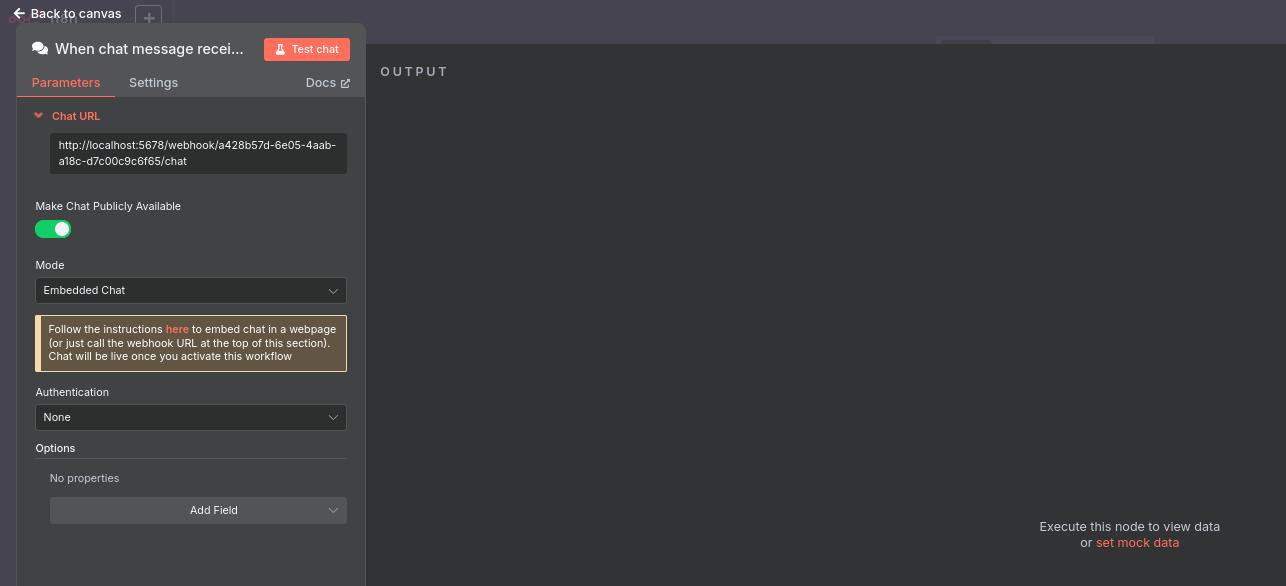
- Now, get the
YOUR_PRODUCTION_WEBHOOK_URLto feed it to the script - Paste the n8n workflow url into your website’s code. it will be something like: http://localhost:5678/webhook/some-random-uuid/chat`
You should soo this in the bottom right of your page:
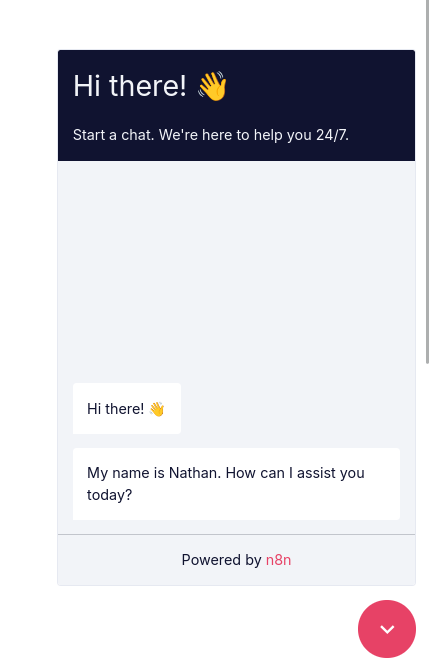
And now…how to actually send messages and do stuff with n8n via your website?
- Save the workflow and mark it as active via n8n UI
There are many more possibilities by playing with: https://docs.n8n.io/api/#learn-about-rest-apis
- https://docs.n8n.io/integrations/community-nodes/installation/
- https://docs.n8n.io/integrations/builtin/app-nodes/n8n-nodes-base.mailerlite/
- https://docs.n8n.io/integrations/builtin/app-nodes/n8n-nodes-base.googledrive/
- https://docs.n8n.io/integrations/builtin/app-nodes/n8n-nodes-base.stripe/
- https://docs.n8n.io/integrations/builtin/app-nodes/n8n-nodes-base.telegram/
- https://docs.n8n.io/integrations/builtin/app-nodes/n8n-nodes-base.youtube/
- https://docs.n8n.io/integrations/builtin/app-nodes/n8n-nodes-base.invoiceninja/
- https://docs.n8n.io/integrations/builtin/node-types/
The Self-hosted AI Starter Kit is an open-source template that quickly sets up a local AI environment. Curated by n8n, it provides essential tools for creating secure, self-hosted AI workflows.
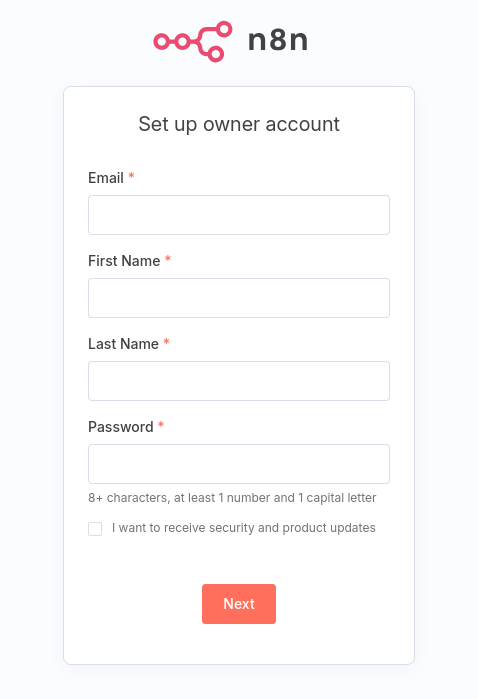
- You can build cool things with these:
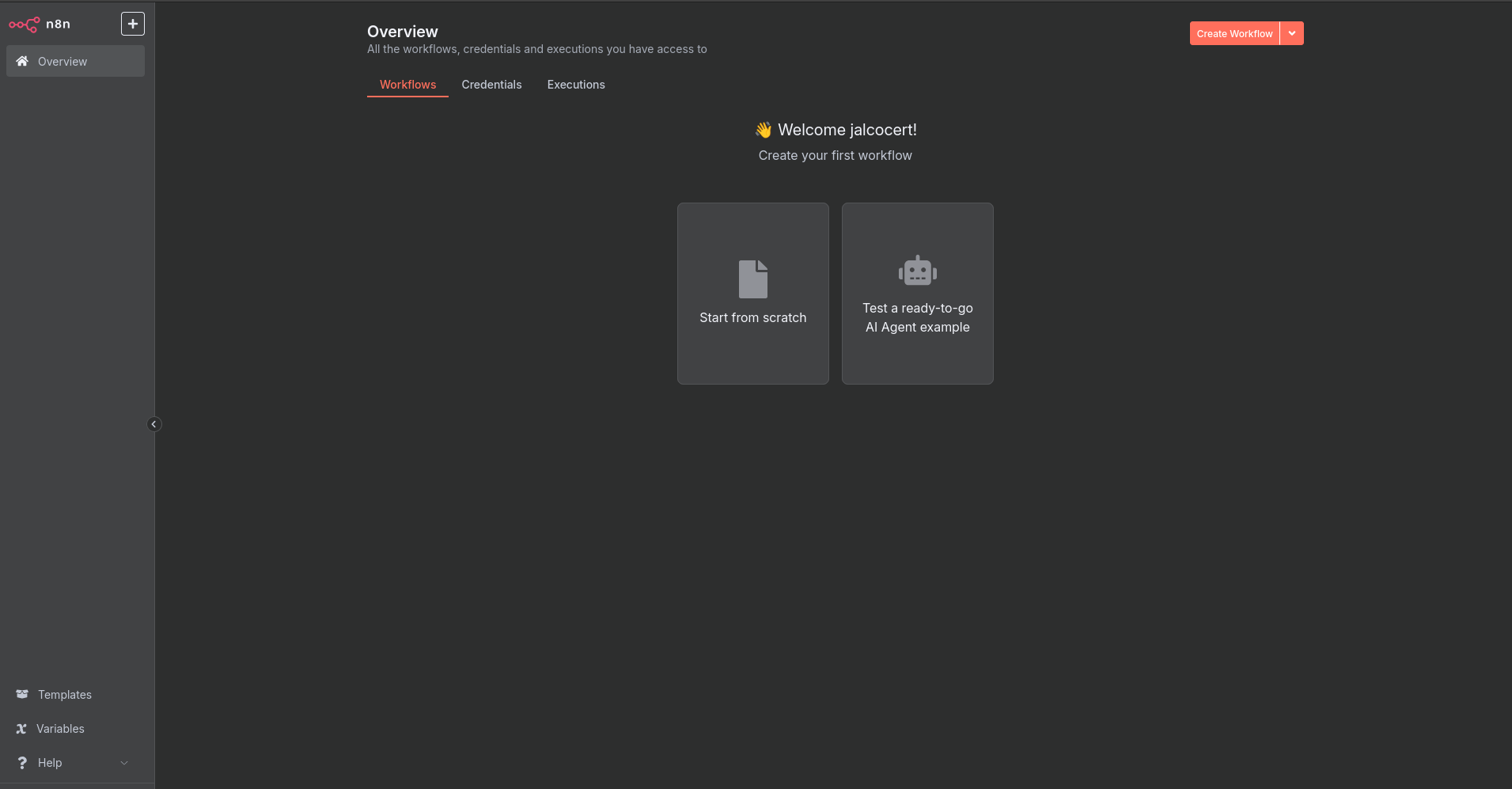
You can get ideas on what to build with n8n: https://n8n.io/workflows/
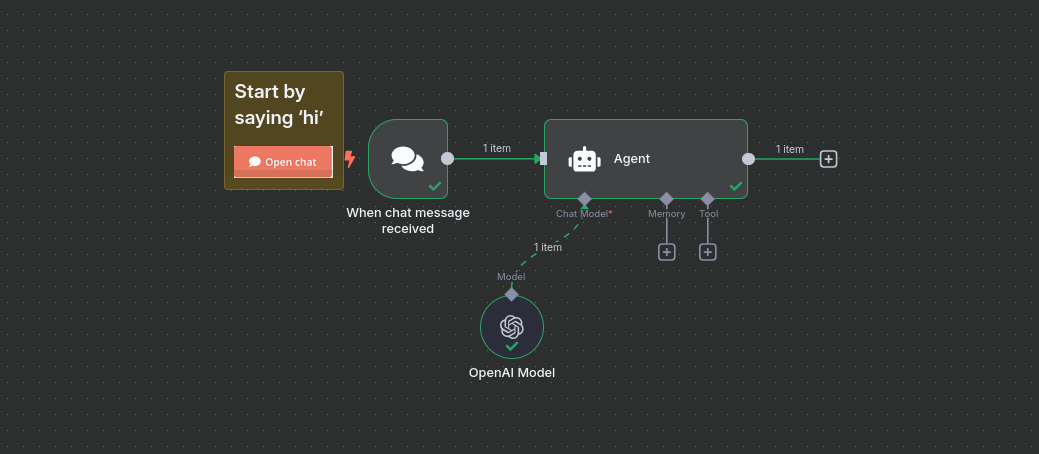
Like this one: https://n8n.io/workflows/4827-ai-powered-whatsapp-chatbot-for-text-voice-images-and-pdf-with-rag/
But for doing a quick N8N chatbot, like I did here, you are good to go with the OSS License
environment:
- N8N_CHAT_ENABLED=true
- N8N_CHAT_CORS_ORIGINS=* #for local
- N8N_CHAT_CORS_ORIGINS=https://your-website.comSo that this will become available in your n8n instance: http://192.168.1.11:5678/chat
Then, you can add the script to your website’s </head> as done here
TG Bots
- Telegram…bots?
They can be used via n8n: https://docs.n8n.io/integrations/builtin/app-nodes/n8n-nodes-base.telegram/
But also code driven, if you dare.
Sometime ago I was doing some tests with tg bots, but that was all before the LLM boom.
And definitely there are interesting bots outthere, like the bibliotecasecreta.nl:
pip install python-telegram-bot==22.0Its all done with Python and the following project structure:
- .dockerignore
- .env
- .env.sample
- Dockerfile
- tg_bot_image5.py
- z_tg_bot_botchatero.py
- docker-compose.yml
- readme.md
- requirements.txt
- tg_bot_agujapunto.py
- lib/python3.10/site-packages/…
- lib/python3.10/site-packages/…
With a .env file like this one:
BOT_TOKEN=YOUR_BOT_TOKEN_HERE
CHAT_ID=YOUR_TELEGRAM_CHAT_ID_HERE
OPENAI_API_KEY=YOUR_OPENAI_API_KEY_HERESetup a TG Bot | BotFather and API Tokens 📌
- Open the Telegram app and search for the “BotFather” user.
- Start a chat with BotFather and use the
/newbotcommand to create a new bot. - Name your bot: botwithuniquename
- The bot will be
botwithuniquename_bot-> https://t.me/botwithuniquename_bot - Follow the instructions to set a name and username for your bot.
- Once the bot is created, BotFather will provide you with an API token.
- Save this token; you’ll need it in your Python code.
with /token you can change the token:
With the API token, you can use this token to access the HTTP API for your new bot.
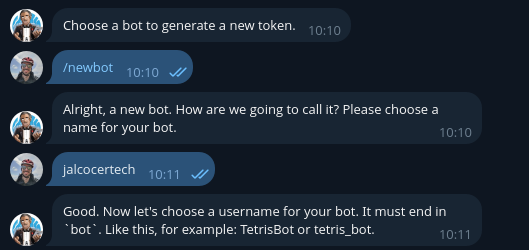
Telegram Bots in groups 📌
You can definitely create a group in Telegram and add both regular users and bots to it.**
Here’s how you would typically do it:
Create a New Group:
- Open your Telegram app.
- Tap the “New Message” icon (usually a pencil in a circle).
- Select “New Group”.
Add the First Regular User:
- Telegram will ask you to select the first member for your group. Choose one of the regular users you want to include.
- Tap “Next” (or a similar button).
Name Your Group:
- Give your group a name.
- You can also set a group photo if you like.
- Tap “Create” (or a similar button).
Add the Second Regular User:
- Once the group is created, open the group chat.
- Tap on the group name at the top to view the group info.
- Look for an option like “Add members” or a “+” icon.
- Select the second regular user you want to add and tap “Add”.
Add Your Bot:
- In the same “Add members” section of the group info, search for your bot’s username (the one you chose when you created the bot with BotFather, usually ending in
_bot). - Select your bot from the search results and tap “Add”.
- In the same “Add members” section of the group info, search for your bot’s username (the one you chose when you created the bot with BotFather, usually ending in
Important Considerations for Bots in Groups:
- Privacy Settings: By default, bots in groups can only see messages that directly mention them (e.g.,
@YourBotName some command). If you want your bot to be able to read all messages in the group, you need to adjust its privacy settings via BotFather.- Talk to BotFather in Telegram.
- Send the command
/setprivacy. - Choose your bot from the list and see which one it has.
- If its “Disable” your bot can read all messages. Be mindful of the implications of this setting.
- Permissions: As the group creator or an admin, you can manage the permissions of both regular users and bots within the group (e.g., who can send messages, add members, etc.).
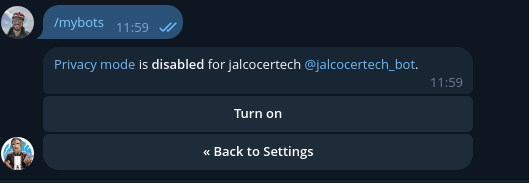
For me, using /mybots allow me to change it.
- To obtain your chat ID on Telegram, you can follow these steps:
- Open the Telegram app on your mobile device or use the Telegram web version on your computer.
- Start a chat with the “userinfobot.” You can search for it by its username: @userinfobot.
- Once you’ve started a chat with @userinfobot, send any message to it.
- The
@userinfobotwill reply with information about your chat, including your chat ID. The chat ID will be a numerical value. - Copy the chat ID provided by @userinfobot. This is the ID you will use in your Python code as the chat_id variable.
Telegram Bots with LLMs 📌
Instead of giving hardcoded replies, you can plug any LLM to process and reply the conversation
You could also manage to do Telegram Bots to download given images and then interprete it via a multi-modal model.
And if you are already getting ideas… https://core.telegram.org/bots/webapps
FAQ
OSS ChatBots
Typical chatbot platforms used by marketing teams in 2025 include Manychat, Chatbase, UChat, Botpress, Voiceflow, Tidio, Intercom, and Freshchat.
Manychat is especially popular for marketing automation on Instagram, WhatsApp, and Facebook, with plans starting at about $15/month.
Chatbase and Botpress are favored for more AI-driven or customizable bots, with Botpress offering a free plan and pay-as-you-go model.
Pricing generally ranges from free or low-cost basic plans (starting around $15/month) to enterprise-level plans costing hundreds or thousands per month, depending on features, volume, and integrations.
For open-source and self-hosted chatbot platforms, some notable options include:
- Botpress: Open-source, highly customizable, good for advanced AI support chatbots, free tier available with pay-as-you-go options.
- Rasa: Popular open-source conversational AI framework for building contextual chatbots.
- OpenDialog: Enterprise-grade and open-source with strong security and flexibility.
- Tock: Open-source platform for voice and text conversational AI, deployable on-premise.
- Claudia Bot Builder: Lightweight open-source bot framework, designed for multi-platform use.
- BotMan: PHP-based open-source framework for chatbot development.
These open-source/self-hosted options offer full control over data and customization but require more technical setup and maintenance compared to hosted SaaS platforms. Pricing is usually free aside from hosting and development costs.
In summary:
| Platform | Type | Primary Use | Pricing | Self-Hosted | Notes |
|---|---|---|---|---|---|
| Manychat | SaaS | Marketing automation | Free to $15+/month | No | Great for social media platforms |
| Chatbase | SaaS/AI | Beginner-friendly AI chatbots | Free to $40+/month | No | Easy to use, AI focus |
| Botpress | Open-source | Advanced AI, customizable | Free plan + pay-as-you-go | Yes | Strong AI capabilities, developer-friendly |
| Rasa | Open-source | Contextual conversational AI | Free, self-hosting costs only | Yes | Highly customizable, ML-based |
| OpenDialog | Open-source | Enterprise-grade AI bots | Free, requires own hosting | Yes | Secure, good for regulated industries |
| Tock | Open-source | Voice & text bots | Free | Yes | Multimodal support, flexible deployment |
| Claudia Bot Builder | Open-source | Multi-platform bots | Free | Yes | Lightweight, developer-focused |
| BotMan | Open-source | PHP chatbot framework | Free | Yes | Good for developers, multi-channel support |
This gives marketing teams a range of choices from easy-to-use hosted platforms to highly customizable open-source tools that can be self-hosted for maximum control.[1][2][3][4]
Typebot vs n8n
Typbot is a no-code, visually driven chatbot builder platform that supports creating interactive conversational forms and chatbots, primarily for lead generation, customer support, surveys, bookings, and internal workflows.
Importantly, it is open-source and self-hostable, giving users full control over their data and infrastructure.
Typbot supports multi-channel deployment (websites, WhatsApp, etc.), AI model integration (like OpenAI GPT-3/4), extensive customization, analytics, and integration with tools such as Zapier and Google Sheets.
The self-hosting option requires managing your own server and infrastructure, but you get all features without subscription fees aside from hosting costs.
Regarding n8n, it is a powerful no-code workflow automation tool that allows building custom AI chatbots by integrating different services and APIs like OpenAI for natural language understanding and other data sources via connectors.
n8n itself is not a chatbot platform but a flexible automation engine where you can design chatbot workflows to qualify leads, book appointments, fetch real-time data, and respond intelligently.
It also supports self-hosting and gives full control over data and customization.
n8n bots require more setup and technical skills compared to Typbot but provide extreme flexibility and integration breadth.
| Platform | Type | Self-hosted | Key Features | Use case fit | Notes |
|---|---|---|---|---|---|
| Typbot | No-code chatbot builder | Yes | Drag-and-drop builder, AI integration, multi-channel deployment, analytics, full customization | Quick to build conversational flows, lead capture, surveys | Open-source, self-hosting supported, easier for non-technical users |
| n8n | Workflow automation tool | Yes | Visual automation builder, AI API integration, connects multiple services | Custom, complex AI chatbots integrated with business apps | Requires technical skills, max flexibility, self-hosted, no native chatbot interface |
In essence, Typbot offers a ready chatbot-building experience with self-hosted option taking care of bots specifically, while n8n is a powerful automation platform allowing chatbot creation among many other uses, ideal for those wanting customizable automation workflows that include chatbot capability.
F/OSS No Code Data Tools
- Node Red
- Apache Airflow
BaseRow
The open platform to create scalable databases and applications—without coding - https://baserow.io/
Can be SelfHosted or use: https://baserow.io/database
Baserow is an open source no-code database and Airtable alternative.
Create your own database without technical experience.
Our user friendly no-code tool gives you the powers of a developer without leaving your browser.
- Focus: Open-source no-code database tool with a user-friendly interface resembling spreadsheets but with relational database capabilities.
- Strengths: Offers a visual interface for building tables, defining relationships, and managing data. Supports various data types, including files, formulas, and automations. Integrates with popular tools like Zapier and webhooks.
- Considerations: While feature-rich, it might not be as powerful as some options for complex relational modeling.
Others
API Table - https://github.com/apitable/apitable
Focus: Low-code back-end platform for building internal tools and automating workflows.
Strengths: Flexible and customizable, allowing you to build custom interfaces, integrations, and automations. Supports a variety of data sources and connects to external APIs.
Considerations: Requires more development knowledge compared to other options. Might have a steeper learning curve for non-programmers.
Focus: Open-source low-code platform for building internal tools and custom applications.
Strengths: Visually build user interfaces using drag-and-drop functionality and connect to various data sources. Offers features like user authentication, form handling, and data integrations.
Considerations: While offering a visual interface, it might require some coding knowledge for complex functionalities.
Platform to build admin panels, internal tools, and dashboards.
Integrates with 25+ databases and any API.
services:
appsmith:
image: index.docker.io/appsmith/appsmith-ee
container_name: appsmith
ports:
- "80:80"
- "443:443"
volumes:
- ./stacks:/appsmith-stacks
restart: unless-stopped- Budibase: Open-source self-hosted alternative for building internal tools and managing data.
Strengths: Offers a modular architecture with components for building databases, forms, dashboards, and workflows. Supports user management, role-based access control, and data filtering.
Considerations: Relatively new project compared to some alternatives. Feature set might be under development.
- https://github.com/Budibase/budibase
- https://github.com/Budibase/budibase?tab=License-1-ov-file#readme
Low code platform for building business apps and workflows in minutes. Supports PostgreSQL, MySQL, MSSQL, MongoDB, Rest API, Docker, K8s, and more 🚀
Rasa Open Source is the most popular open source framework for building chat and voice-based AI assistants.
💬 Open source machine learning framework to automate text- and voice-based conversations: NLU, dialogue management, connect to Slack, Facebook, and more - Create chatbots and voice assistants