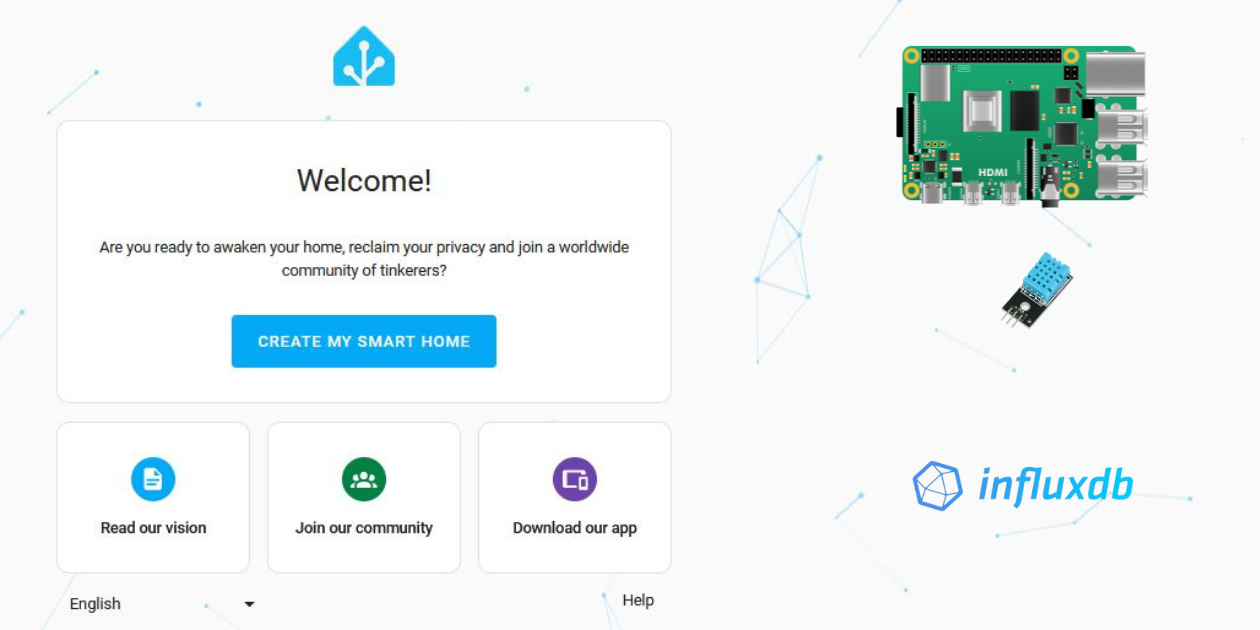RPi IoT Project - Temperature and Humidity with DHT11 & InfluxDB
We are going to read Temperature and Humidity data from the DHT11 sensor, save it into an InfluxDB (say Hi to time-series DBs).
With that, you can feed the DHT sensor information to Home Assistant and let go your imagination.
All of this with docker as well?
Yes, let’s put everything together and create a reliable Stack that we can share across any other RPi and forget about dependencies.
You can also use this project with HA as well!
Lets get to work.
All the code/configurations are in this post and the related source code 👇
Before Starting
- Send DHT Data to InfluxDB
- Connect InfluxDB with DHT11 Data to Home Assistant (optional)
If you already have a RPi at home and a DHT11 sensor, you can perfectly get started with this project.
| Hardware | Code | Data Analytics Stack |
|---|---|---|
Raspberry Pi 4 ✓ | Python | InfluxDB |
DHT11 ✓ | Dockerfile | HomeAssistant with InfluxDB Integration |
Wires ✓ | Docker-compose Stack | Docker Container |
This is a MermaidJS Mindmap of this IoT Project.
mindmap
root((dht2influxdb))
Software
InfluxDB
::icon(fas fa-database)
Python
::icon(fab fa-python)
Adafruit_DHT Package
InfluxDB Package
Dockerfile
Docker Compose Configuration
Hardware
Raspberry Pi 4
DHT11 Temp Sensor
::icon(fas fa-thermometer-three-quarters)
Three wires
Tools
Home Assistant
Docker
Use Raspberry Pi 32/64 bits running Raspbian GNU/Linux 11 (bullseye) for this project.
- Make sure you have Python ready:
python --version- I used 3.9.2 - And also pip
pip --version- For me it was 20.3.4 - Check your Linux version with:
uname -a- I used kernel 6.1 - And make sure that you use Bullseye (I was getting error with DHT_Adafruit Installation in the newer v12 Bookworm)
- (Optional) -
docker info-> buildx: Docker Buildx (Docker Inc., v0.15.1) and compose: Docker Compose (Docker Inc., v2.28.1)
The Sensor: DHT11
Temperature and Humidity Data.
| Pins | Description |
|---|---|
+ | Connect 5V or 3.3V |
data | Temp and Humidity data will be flowing here |
- | Ground (0V) |
Connecting a DHT11 to a Raspberry Pi 4
To connect the DHT sensor to the Raspberry, you can follow this schema:
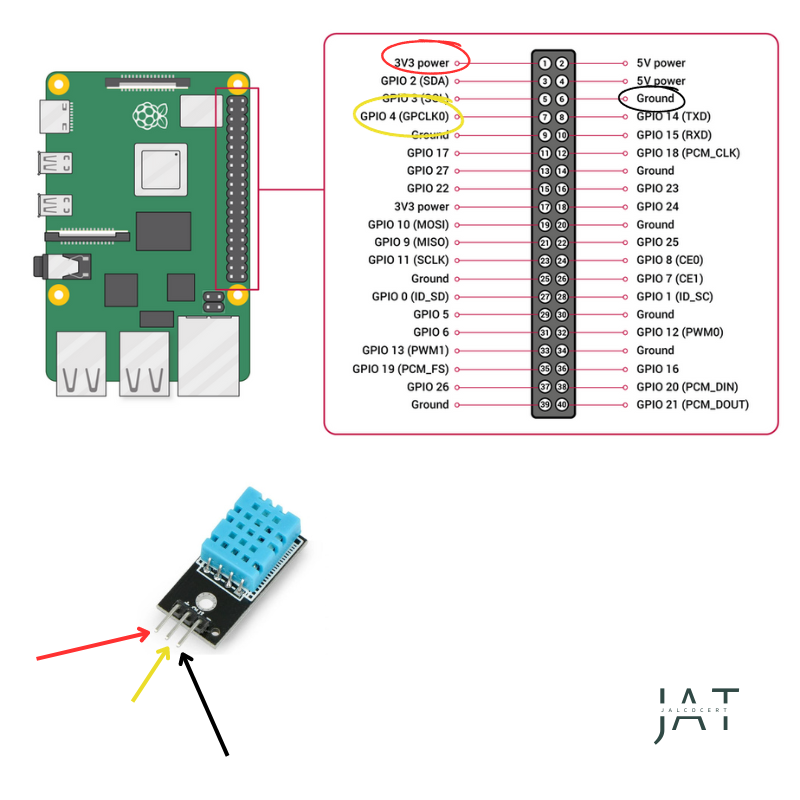 DHT11 connection to a Raspberry Pi 4
DHT11 connection to a Raspberry Pi 4
I prefer to use the 3.3V for the DHT11.
And yet, it will work perfectly with 5V too!
In the RPi Official web you can find the original GPIO schema.
You can always go to the terminal and check with:
1
pinout
Why InfluxDB?
- Performance: InfluxDB is designed to store and query time-series data quickly.
- Scalability: InfluxDB can scale to handle large amounts of data.
- Reliability: InfluxDB is a reliable database that is designed to keep your data safe.
And…InfluxDB is free and open source
The Base Code: Python with DHT11
Execute this code (it prints the values as well) to know that everything works for you, or just go to the next step point.
Credits to thegeekpub for the initial scheleton of the code.
I have adapted it so that instead of printing the values, it will push the Temperature and Humidity to an InfluxDB that we are going to self-host as well.
Remember to create proper Python Dependency Management
- We need to install the Adafruit_DHT Python library:
1
pip install Adafruit_DHT
- And the library for the InfluxDB connection:
1
2
pip install influxdb
#pip show influxdb
- This code will test that we get data and the the connections are working:
Python_DHT11_Test.py
1
2
3
4
5
6
7
8
9
10
11
12
13
14
15
16
17
18
19
20
21
22
23
24
25
26
27
28
29
30
31
32
33
34
35
36
37
38
39
import Adafruit_DHT
import time
from influxdb import InfluxDBClient
DHT_SENSOR = Adafruit_DHT.DHT11
DHT_PIN = 4
# Configure InfluxDB connection
#influx_client = InfluxDBClient(host='influxdb', port=8086)
# Try to create the database, or use it if it already exists
# database_name = 'sensor_data'
# existing_databases = influx_client.get_list_database()
# if {'name': database_name} not in existing_databases:
# influx_client.create_database(database_name)
# print(f"Database '{database_name}' created.")
#influx_client.switch_database(database_name)
while True:
humidity, temperature = Adafruit_DHT.read(DHT_SENSOR, DHT_PIN)
if humidity is not None and temperature is not None:
# data = [
# {
# "measurement": "dht_sensor",
# "tags": {},
# "time": time.strftime('%Y-%m-%dT%H:%M:%SZ'),
# "fields": {
# "temperature": temperature,
# "humidity": humidity
# }
# }
# ]
# influx_client.write_points(data)
print("Data sent to InfluxDB:",humidity," ",temperature)
else:
print("Sensor failure. Check wiring.")
time.sleep(3)
You can also check (uncommenting the influxDB part) if a local instance of the DB is recognizing the input data.
Pushing Data from Python to InfluxDB
The Python code and the InfluxDB can be running directly in our Raspberry Pi, but I prefer to use Docker containers when possible to isolate dependencies and make the projects more resilient and easier to debug.
- We will be using these base containers:
- The image to have our own InfluxDB in a container: https://hub.docker.com/_/influxdb/tags
- I have used this Python base image to create a container with the code: https://hub.docker.com/_/python
The artifacts we need
- The Python Code - We just saw how to
- Now: Create an instance of the InfluxDB with Docker and this Docker-Compose:
1
2
3
4
5
6
7
8
9
10
11
12
13
14
15
16
17
version: '3'
services:
influxdb:
image: influxdb:1.8 #v1.8 works for ARM32 #latest for ARM64 only
container_name: influxdb
ports:
- "8086:8086"
volumes:
- influxdb_data:/var/lib/influxdb
environment:
- INFLUXDB_DB=sensor_data
- INFLUXDB_ADMIN_USER=your_password
- INFLUXDB_ADMIN_PASSWORD=change_me_please
volumes:
influxdb_data:
Once InfluxDB is deployed, you can try to ping with:
1
curl -I http://127.0.0.1:8086/ping #if running locally
We have 2 options for this to work:
- Option 1: Use the adjusted Python code
- Option 2: Use the Docker-Compose Stack to Deploy with Docker the Python Code.
- The docker image that isolates all of this and allow us to deploy easier: https://hub.docker.com/r/fossengineer/iot/tags
- The tag is: dht11_sensor_to_influxdb
- The docker image that isolates all of this and allow us to deploy easier: https://hub.docker.com/r/fossengineer/iot/tags
- Option 2b: optional, just if you want to replicate the docker build process of my container
- The Dockerfile
Quick Setup
You have everything connected and want just a quick setup? Simply use this docker-compose below:
git clone https://github.com/JAlcocerT/RPicd ./RPi/Z_IoT/DHT11-to-InfluxDB- Build the Docker Image:
docker build -t dht11_python_to_influxdb . - Use the Docker-Compose below:
- With CLI:
docker-compose -f Python2InfluxDB-Stack.yml up -d - Or as a Portainer Stack with GUI
- With CLI:
1
2
3
4
5
6
7
8
9
10
11
12
13
14
15
16
17
18
19
20
21
22
23
24
25
26
version: "3"
services:
python_dht:
container_name: python_dht
image: dht11_python_to_influxdb #fossengineer/dht11_python_to_influxdb # Use the name of your pre-built Python image
privileged: true
environment:
- INFLUXDB_HOST=influxdb
- INFLUXDB_PORT=8086
- INFLUXDB_DBNAME=sensor_data
- INFLUXDB_USER=admin
- INFLUXDB_PASSWORD=mysecretpassword
command: ["python", "your_python_script.py"]
depends_on:
- influxdb
influxdb: #this is running in other device, so make sure that the container is running before executing the python one
image: influxdb:1.8 #latest (for ARM64 only)
environment:
- INFLUXDB_DB=sensor_data
- INFLUXDB_ADMIN_USER=admin
- INFLUXDB_ADMIN_PASSWORD=adminpass
- INFLUXDB_USER=user
- INFLUXDB_USER_PASSWORD=userpass
Displaying DHT11 Data on Dashboards
For visualizations there are several tools out there.
- Option 1 - With Grafana: Connect the InfluxDB to Grafana as a Data Source
Grafana is not only good for monitoring, but also we can display IoT Data:
1
2
3
4
5
6
7
8
9
10
11
12
13
14
15
16
17
18
19
20
21
22
23
24
25
26
27
28
29
30
31
32
33
34
35
version: '3'
services:
dht_sensor_app:
image: dht_sensor_app_influxdb
container_name: dht_sensor_app
privileged: true
depends_on:
- influxdb
influxdb:
image: influxdb:1.8 #for arm32/64 #latest for ARM64
container_name: influxdb
ports:
- "8086:8086"
volumes:
- influxdb_data:/var/lib/influxdb
environment:
- INFLUXDB_DB=sensor_data
- INFLUXDB_ADMIN_USER=admin
- INFLUXDB_ADMIN_PASSWORD=mysecretpassword
grafana:
image: grafana/grafana:9.5.7 #was using this one instead of latest for stability
container_name: grafana
ports:
- "3000:3000"
depends_on:
- influxdb
volumes:
- grafana_data:/var/lib/grafana # Add this line to specify the volume
volumes:
influxdb_data:
grafana_data: # Define the volume for Grafana
- Grafana Configuration with InfluxDB
- To access Grafana, you will need the creds:
admin/admin - Then add your first data source -> InfluxDB - Input the Databse name / User / Password as defined in the docker compose configuration.
- Dont forget to add the http url of our influxDB as:
http://192.168.3.130:8086(Local IP of your RPI / The Container IP)
- To access Grafana, you will need the creds:
Option 2 - With Home Assistant
- Option 3 - With Chronograph - https://github.com/influxdata/chronograf?tab=License-1-ov-file#readme
FAQ
Quick Test
git clone https://github.com/JAlcocerT/RPicd ./RPi/Z_IoT/DHT11-to-InfluxDB- Create a Python venv
1
python -m venv dhtinflux
- Activate the Python environment:
python -m venv dhtinflux - Install the dependencies:
pip install -r requirements.txt - Execute the Sample Code to check Wirings/ Sensor are Fine
python
How can I Query InfluxDBs with SQL?
If you go inside the InfluxDB container, you can execute the following to check that everything is working as it should: docker exec -it influxdb /bin/bash
1
2
3
4
influx
show databases
use sensor_data
show measurements #here we will have the dht_sensor Data that Python is Pushing
Then, query your InfluxDB with:
1
2
SELECT * FROM dht_sensor
SELECT * FROM dht_sensor ORDER BY time DESC LIMIT 10
How can I install Home Assistant?
InfluxBD plays great with Home Assistant, you can spin HA with this Docker-Compose:
1
2
3
4
5
6
7
8
9
10
11
12
13
14
15
16
17
version: "2.1"
services:
homeassistant:
image: lscr.io/linuxserver/homeassistant:latest
container_name: homeassistant
network_mode: host
environment:
- PUID=1000
- PGID=1000
- TZ=Europe/Rome
volumes:
- ~/Docker/HomeAssistant:/config
ports:
- 8123:8123 #optional
#devices:
# - /path/to/device:/path/to/device #optional
restart: unless-stopped
You can also install HA as an OS in a RaspberryPi
The container will be exposed on port 8123, so you can access the Home Assistant web interface at
http://localhost:8123
Integrating Home Assistant with InfluxDB
We can try: Settings - Devices and Services -> Add Integration -> InfluxDB
But in the latest versions of HA, you will get ‘This device cannot be added from the UI’.
Acces the HA container -> cd config -> cat configuration.yaml and you will have a look of its current content. We are going to modify with: vi configuration.yaml
Make it look like this one below (we are adding our influxDB credentials):
1
2
3
4
5
6
7
8
9
10
11
12
13
14
15
16
default_config:
# Load frontend themes from the themes folder
frontend:
themes: !include_dir_merge_named themes
automation: !include automations.yaml
script: !include scripts.yaml
scene: !include scenes.yaml
influxdb:
host: YOUR_INFLUXDB_HOST
port: YOUR_INFLUXDB_PORT
username: YOUR_INFLUXDB_USERNAME
password: YOUR_INFLUXDB_PASSWORD
database: YOUR_INFLUXDB_DATABASE #sensor_data
To apply: Esc + :w to save Esc + :q to exit
Why priviledge flag?
The container needs access to the GPIO port, otherwise, you will observe this error in the container:
1
2
3
4
5
6
7
8
9
10
11
12
13
14
15
Traceback (most recent call last):
File "dht11_python_timescale.py", line 34, in <module>
humidity, temperature = Adafruit_DHT.read(DHT_SENSOR, DHT_PIN)
File "/usr/local/lib/python3.8/site-packages/Adafruit_DHT/common.py", line 81, in read
return platform.read(sensor, pin)
File "/usr/local/lib/python3.8/site-packages/Adafruit_DHT/Raspberry_Pi_2.py", line 34, in read
raise RuntimeError('Error accessing GPIO.')
RuntimeError: Error accessing GPIO.
More about HA
HA Integrations
You can check more HA integrations in the official page.
We have used the InfluxDB integration in this post, but there are much more:
- ESPHome: https://www.home-assistant.io/integrations/esphome
- Zigbee: https://www.home-assistant.io/integrations/zha
https://www.home-assistant.io/docs/automation/trigger/#webhook-trigger
- https://www.home-assistant.io/integrations/openweathermap
- Syncthing: https://www.home-assistant.io/integrations/syncthing/
- https://www.home-assistant.io/integrations/qbittorrent/
- https://www.home-assistant.io/integrations/sonarr/
Smart Home devices: https://www.home-assistant.io/integrations/tplink/
- Torque: https://www.home-assistant.io/integrations/torque/
- Engine Performance & Diagnostic: https://torque-bhp.com/
- Crypto: https://www.home-assistant.io/integrations/etherscan/
When buyind Iot devices, check that their integration is classified as local push or local polling to avoid dependencies with 3rd Party clouds.
- You might be interested to look for Tasmota compatible devices - a firmware for micro-controllers.
- Or to any device compatible with ESPHome
- Also, Zegbee will be useful: https://www.zigbee2mqtt.io/
Both are great to create a fully local IoT Home.
HACS - Non Official Integrations
You can find them here: https://hacs.xyz/
HA add-ons
HA Add-ons are different concept than integrations.
Check them here: https://community.home-assistant.io/tag/hassio-repository
Remember that Add-ons are only available if you’ve used the Home Assistant Operating System or Home Assistant Supervised installation method.