The Raspberry Pi as a Portable router with RaspAP
Make your RPi work as a router that you can trust on your trips while connecting to unknown networks.
There are 2 modalities:
- RPi + RaspAP as Wifi Repeater
- A Raspberry Pi (Im using a Pi4 2gb, ARM32) with Raspberry Pi OS installed
- Ethernet Cable
- We will use Ethernet to connect the RPi to Internet and then server an amplified WIfi signal with the built in Wifi
- RPi + RaspAP as Wifi AP
- A Raspberry Pi, ofc
- A Wifi dongle / usb stick compatible
And there is also a containerized (Docker) way to use RaspAP
RaspAP is All You Need
- https://github.com/RaspAP/raspap-webgui
The Official docs are using RaspOS Lite 32bits
1
2
cat /etc/os-release #will specify the OS name, example RaspOS `bookworm`
uname -a #kernel check
RaspAP Quick Setup
- https://github.com/RaspAP/raspap-webgui?tab=readme-ov-file#quick-installer
1
2
3
4
5
6
7
sudo apt-get update
sudo apt-get full-upgrade
sudo reboot
sudo raspi-config #to select your wifi country: localization options -> WLAN country
curl -sL https://install.raspap.com | bash
The built in wlan0, will be generating our hotspot (by default)
Following a reboot, the wireless AP network will be configured as follows:
1
2
3
4
5
6
IP address: 10.3.141.1
Username: admin
Password: secret
DHCP range: 10.3.141.50 — 10.3.141.255
SSID: raspi-webgui
Password: ChangeMe
You can check the status of the services with:
1
2
3
4
5
6
7
8
#sudo systemctl status
sudo systemctl status hostapd #allows your Raspberry Pi to act as a wireless access point
sudo systemctl status dnsmasq #provides DNS and DHCP services, including handing out IP addresses to connected clients.
#sudo systemctl status raspap
#sudo systemctl disable raspapd.service
sudo systemctl status lighttpd #web interface running
The wireless interface should also be ready:
1
2
ip a
#iwconfig
You should be able to access the Web UI interface from any local network device at http://your_rpi_localip.
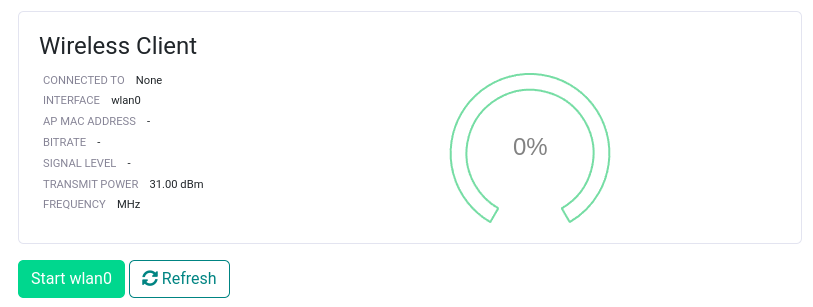 Dont Forget to Enable the WLAN0 to connect to RaspAP
Dont Forget to Enable the WLAN0 to connect to RaspAP
Remember, the default AP WIFI pass is
ChangeMe, you can configure it by accessing the UI:10.3.141.1when connected to the AP
RaspAP with Docker
We can also combine RaspAP with Docker to make a perfect bundle:
- Get Docker and Portainer UI Ready
- Run RaspAP as Docker container with: as per Official Github
1
2
3
#sudo systemctl status docker
docker run --name raspap -it -d --privileged --network=host -v /sys/fs/cgroup:/sys/fs/cgroup:ro --cap-add SYS_ADMIN ghcr.io/raspap/raspap-docker:latest
Web GUI should be accessible on
http://localhostby default
Aknowledgments
- For WIFI AP (WIFI 2 WIFI):
- https://www.youtube.com/watch?v=3PvDqb66Rw4
- https://www.youtube.com/watch?v=jlHWnKVpygw&t=1528s
- For WIFI extender mode:
- https://www.youtube.com/watch?v=nifXL_5MZeM&t=54s
- https://www.youtube.com/watch?v=Z85ma0xTakE
- https://www.youtube.com/watch?v=GdNK2p3RhB0
FAQ
The Wifi adapter must be OpenWRT compatible (?)
https://github.com/morrownr/USB-WiFi?tab=readme-ov-file
- https://github.com/morrownr/USB-WiFi/blob/main/home/AP_Mode/Bridged_Wireless_Access_Point.md
WIFI Repeaters for RaspAP
Adapters working out of the box for Linux Kernel here
- TP-LINK Archer T3U Plus
- TPLINK: TL-WN821N
- Edimax EW-7611ULB (Recommended in the docs)
How to Use a VPN with RaspAP
- OpenVPN
- Wireguard Compatible
- VPN Providers support: Mullvad, NordVPN…
How to make a RPi Pico W local AP
- https://www.youtube.com/watch?v=cZNoXXIEPbg
- https://shillehtek.com/blogs/news/creating-a-wireless-network-with-raspberry-pi-pico-w-ap-mode-walkthrough-part-1